How To Create Catalog Ads On Facebook
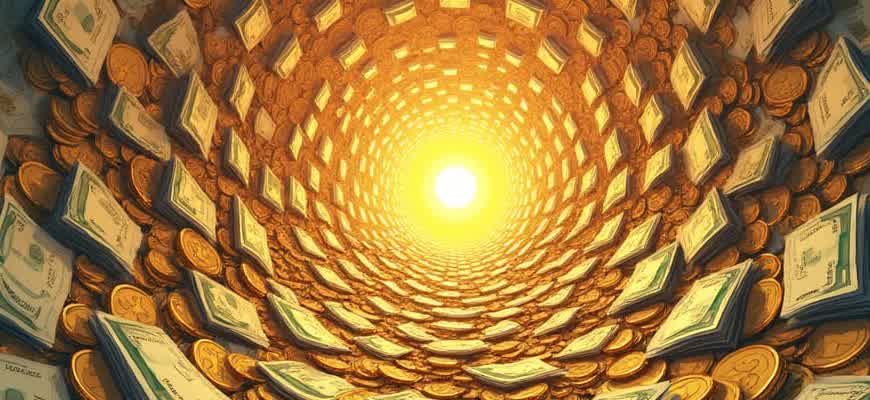
Facebook offers a powerful tool for businesses to promote their products through catalog ads. These ads allow you to showcase multiple items dynamically, ensuring that the right products reach the right audience. To get started with catalog ads, follow these key steps:
- Set up a Facebook Business Manager account - Before you can create catalog ads, you need to have a Business Manager account linked to your Facebook Page.
- Create a Product Catalog - Upload your product inventory to Facebook’s catalog manager to organize your items and link them to your ads.
- Install the Facebook Pixel - The Facebook Pixel tracks user behavior and helps optimize your ads for better results.
Once you’ve completed these preliminary steps, you can proceed to set up your catalog ad campaign. The process involves selecting the right audience, choosing ad formats, and configuring targeting options. Below is a breakdown of the essential components:
| Step | Action |
|---|---|
| 1 | Go to the Facebook Ads Manager and select 'Create Campaign'. |
| 2 | Choose the 'Catalog Sales' objective. |
| 3 | Select your product catalog and define your target audience. |
| 4 | Design your ad using dynamic creative formats and add the desired product sets. |
Important: Make sure to regularly update your product catalog to reflect changes in your inventory and pricing.
Setting Up Your Facebook Catalog for Ads
To run effective catalog-based ads on Facebook, you must first set up your product catalog. This is where all your product data is stored and from where it will be pulled to dynamically create ads. Without a properly configured catalog, your ads cannot function as intended. The setup process is straightforward, but understanding each step is essential for success.
Once the catalog is set up, you can easily integrate it with Facebook’s ad tools. This allows for personalized targeting, increased engagement, and better sales performance. Let’s walk through the steps to set up your catalog and prepare it for advertising.
Steps to Set Up Your Catalog
- Connect Your Product Data Source – First, decide how you want to upload your product feed. You can either use Facebook’s Commerce Manager to upload your data manually or set up automated feeds via integrations like Shopify or WooCommerce.
- Choose Your Catalog Type – Facebook supports different types of catalogs, including retail, travel, and real estate. Choose the catalog that best fits your business model.
- Upload Your Product Information – This is the most critical step. Make sure your product feed includes the right details such as product IDs, names, descriptions, prices, and images. You can use a CSV file or a third-party app to automate this process.
Ensure all your product data is up to date and accurate. Missing or incorrect information can prevent your ads from being shown to the right audience.
Managing Your Catalog Data
Once your catalog is uploaded, you can manage it directly in Facebook's Commerce Manager. This allows you to update product details, remove outdated products, and track inventory status. Regular maintenance of your catalog is key to keeping ads relevant and ensuring that the right products are being featured.
| Product Information | Importance |
|---|---|
| Product ID | Unique identifier for each item, essential for tracking and management. |
| Price | Directly impacts ad performance and conversion rates. |
| Product Image | High-quality images help attract more clicks and sales. |
Key Tips
- Consistency is Key – Ensure your product feed is regularly updated to reflect any changes in pricing or inventory.
- Use High-Quality Images – Visuals are one of the most important factors in attracting attention on Facebook.
- Leverage Automated Feeds – Automating your catalog feed reduces errors and saves time.
Choosing the Right Product Feed Format for Your Catalog
When creating catalog ads on Facebook, one of the most crucial steps is selecting the proper format for your product feed. The product feed serves as the backbone of your catalog and directly impacts how your products are displayed in ads. If the feed is structured incorrectly or doesn’t meet Facebook's requirements, your campaigns may not perform as expected. Ensuring that your feed is in the right format is essential for achieving accurate targeting and improving ad efficiency.
Facebook supports multiple feed formats, and choosing the right one depends on the type of business, product offerings, and your current system setup. The two main formats are XML and CSV, each offering different advantages depending on your needs. XML is more robust and ideal for complex catalogs, while CSV is simpler and works well for smaller businesses with fewer products.
Feed Format Types
- XML: Recommended for large inventories and businesses that need to update product information regularly. XML supports a hierarchical structure, which can handle complex data like categories and product variations.
- CSV: A simpler format that is best suited for businesses with fewer products. CSV files are easier to manage but don’t support complex structures as XML does.
- JSON: An alternative to XML, often used when integrating with external systems. JSON is more flexible and can be customized for specific needs but requires a higher technical skill level.
Important Considerations
Ensure that your product feed is up to date. Outdated information can negatively impact your ads’ performance and may result in penalties or disapproved products.
- File Size: Choose a format that allows you to manage large volumes of product data without performance issues. XML is usually better for larger files.
- Ease of Integration: Depending on your system, you may need to integrate the feed with Facebook's catalog tool. Some platforms provide automated integration, which may prefer one format over another.
- Data Quality: Make sure that the feed is accurate and includes all the necessary attributes (e.g., product name, price, availability). Missing or incorrect data can lead to rejected or poorly performing ads.
Feed Example Structure
| Product Name | Price | Category | URL |
|---|---|---|---|
| Red T-shirt | $19.99 | Clothing | www.example.com/red-t-shirt |
| Blue Jeans | $49.99 | Clothing | www.example.com/blue-jeans |
How to Sync Your E-Commerce Store with Facebook Catalog
Syncing your e-commerce store with Facebook Catalog allows you to showcase your products directly on Facebook and Instagram. It provides a seamless way to manage and update your product listings automatically, ensuring that the information shown to customers is always up to date. Whether you're using a third-party platform or a custom-built solution, the integration process remains straightforward and efficient.
There are several methods to connect your store with Facebook's product catalog. Each method involves uploading your product feed or syncing data through an API, depending on the platform you're using. Here are the common steps for successful integration:
Steps to Connect Your Store with Facebook Catalog
- Access the Facebook Business Manager and navigate to the "Catalogs" section.
- Create a new catalog if you haven’t already, or choose an existing one.
- Choose the appropriate method to upload your product feed. You can either use:
- Manual Upload – Upload a CSV, TSV, or XML file with your product information.
- Automatic Sync – Use integrations provided by your e-commerce platform (e.g., Shopify, WooCommerce) to sync your products automatically.
- API Integration – Set up an API to sync product data directly from your store’s backend to Facebook.
Note: Ensure your product feed contains all required details, such as product title, price, description, and images, to optimize your catalog's performance.
Recommended Platforms for Facebook Catalog Integration
| Platform | Integration Method |
|---|---|
| Shopify | Automatic Sync via Facebook Sales Channel |
| WooCommerce | Automatic Sync via Facebook for WooCommerce Plugin |
| Magento | Manual Upload or API Integration |
After your catalog is synced, Facebook will automatically update your product listings whenever changes are made in your store. This ensures that the ads you run are always based on the latest information.
Designing High-Converting Facebook Catalog Ad Creatives
To effectively drive conversions with Facebook catalog ads, it's crucial to design visuals that captivate users and showcase your products in an engaging way. The visual appeal and layout of your catalog ad creatives directly impact the audience's interest and click-through rates. High-quality images, product videos, and clear call-to-action buttons are some of the core elements that contribute to the success of your campaigns.
In order to optimize your creatives, consider focusing on specific product features, using compelling offers, and maintaining a consistent brand style throughout your catalog ads. Properly designed creatives not only boost engagement but also build trust with your audience, making it more likely that they’ll proceed to make a purchase.
Key Elements of a High-Converting Facebook Catalog Ad
- Product Imagery: Use high-resolution, clear images that highlight the product's key features and benefits.
- Call-to-Action (CTA): Include a clear, action-oriented CTA, such as "Shop Now" or "Discover More".
- Offer or Discount: If applicable, display any time-sensitive offers or discounts to encourage immediate action.
- Brand Consistency: Ensure your ad’s colors, fonts, and tone match your brand's identity for a cohesive experience.
Design Tips for Maximum Engagement
- Optimize for Mobile: Since most users access Facebook on mobile devices, design your creatives to be mobile-friendly by keeping text minimal and focusing on visuals.
- Showcase Product in Use: Incorporate lifestyle images or videos to demonstrate how the product can be used in real life.
- Leverage Dynamic Product Ads: Use Facebook's dynamic product ads to automatically show relevant products to users based on their behavior.
"Effective creatives are not just about aesthetics–they must also align with the user's intent and provide a clear path to conversion."
Important Considerations
| Element | Importance |
|---|---|
| Product Descriptions | Provide clear, concise product details that help users understand the value of the item. |
| Ad Placement | Choose optimal ad placements, such as in the Facebook News Feed or Stories, to increase visibility and engagement. |
| Testing Variations | Regularly test different creative variations to determine which designs perform best with your audience. |
Targeting the Right Audience with Catalog Ads
Creating effective catalog ads on Facebook requires more than just showcasing products; it’s essential to target the right audience to maximize ad performance. This involves using Facebook’s robust targeting options to ensure that your ads are shown to the users most likely to engage and convert. By selecting the right demographic, interests, and behaviors, businesses can significantly improve their return on investment (ROI).
The audience for catalog ads can be segmented in various ways, making it important to understand customer preferences and behaviors. Facebook’s dynamic ad format allows businesses to automatically show products based on user actions, such as previous website visits or items they've added to their shopping cart.
Audience Segmentation Techniques
- Custom Audiences: Create Custom Audiences based on past interactions with your brand, such as website visits, app usage, or email list subscribers.
- Lookalike Audiences: Reach new customers who resemble your existing customers by creating a Lookalike Audience based on your best-performing Custom Audiences.
- Interest and Behavior Targeting: Use Facebook’s interest and behavioral categories to hone in on potential customers who are more likely to engage with your products.
How to Optimize Your Targeting
- Leverage Dynamic Ads: Use Facebook’s dynamic product ads to display products tailored to each user’s browsing or shopping behavior, increasing the chances of conversion.
- Retargeting: Retarget users who have interacted with your business in the past, such as those who visited your product pages or added items to their cart without completing the purchase.
- A/B Testing: Continuously test different audience segments and ad creatives to understand which combinations drive the most engagement.
"The right audience targeting ensures that your catalog ads are shown to the most relevant users, leading to higher conversion rates and reduced ad spend wastage."
Demographic and Geographic Targeting
Facebook also allows businesses to refine their audience based on demographics and geographic location. By targeting users based on age, gender, income level, location, or even language, advertisers can further narrow down their audience for more personalized and effective campaigns.
| Demographic Factor | Impact on Targeting |
|---|---|
| Age | Tailor products or promotions to specific age groups that are more likely to be interested in your offerings. |
| Location | Target users in specific regions, cities, or countries, ideal for local businesses or region-specific promotions. |
| Income | Promote high-end or budget-friendly products depending on the income levels of your target audience. |
Understanding Dynamic Product Ads and Their Use in Catalogs
Dynamic Product Ads (DPAs) are a powerful tool in Facebook's advertising arsenal, designed to promote products to the right audience at the right time. By utilizing product catalogs, these ads enable advertisers to automatically showcase relevant items to users based on their behavior, preferences, or past interactions with the brand. This eliminates the need for manually creating individual ads for each product, simplifying the ad creation process while delivering highly personalized content to potential customers.
When integrated with Facebook's catalog system, DPAs allow businesses to show dynamic, targeted ads that automatically adapt to the user's interests. The goal is to drive conversions by presenting the most relevant products to each user, improving the overall effectiveness of advertising campaigns. Let's explore how DPAs work and the steps for implementing them effectively in a catalog-based campaign.
How Dynamic Product Ads Work
DPAs leverage a product catalog that contains details of all the items available for sale on a business's website. These catalogs are linked to Facebook's advertising platform, which then uses the data to create ads tailored to the individual viewer.
- Product Feed: A product feed contains detailed information about each product, including images, descriptions, prices, and availability.
- Audience Targeting: DPAs are shown to users based on specific actions they have taken, such as browsing certain products or adding items to their cart without completing the purchase.
- Ad Personalization: The ad content dynamically changes to showcase the most relevant products for each user, based on their interactions with your website or app.
Advantages of Using Dynamic Ads in Catalogs
By using DPAs in a catalog-based campaign, businesses can achieve more personalized and automated ad targeting, leading to higher engagement and better return on investment (ROI).
- Automation: DPAs automatically generate ads from the product catalog, saving time and effort in the ad creation process.
- Relevance: Ads are tailored to the user's behavior, improving the likelihood of conversion.
- Scalability: DPAs allow businesses to promote large inventories without the need for individual ads for each product.
"Dynamic Product Ads are a game-changer for businesses with large product catalogs, offering a highly personalized and scalable advertising solution."
Steps for Implementing Dynamic Product Ads with Catalogs
| Step | Description |
|---|---|
| 1. Create a Product Catalog | Upload your product inventory to Facebook’s Catalog Manager, ensuring that each item has the required attributes such as name, price, and image URL. |
| 2. Set Up a Product Feed | Establish a feed to keep your catalog up-to-date with changes in product information like price or availability. |
| 3. Define Your Audience | Target users who have previously engaged with your website or shown interest in specific products. |
| 4. Create Dynamic Ads | Use Facebook Ads Manager to create dynamic campaigns, selecting your product catalog and audience criteria. |
How to Enhance the Performance of Facebook Catalog Ads
Optimizing Facebook catalog ads is essential for maximizing the impact of your campaigns. By refining various elements of the ad and aligning them with your target audience's interests, you can increase engagement and drive conversions. Proper setup, continuous testing, and analysis are key to achieving the best possible outcomes for your catalog ads.
To effectively enhance your catalog ads, you need to consider the targeting strategy, creative variations, and product feed accuracy. These factors play a significant role in driving both clicks and purchases, ensuring that your products reach the right audience with compelling visuals and relevant messaging.
Key Steps to Improve Facebook Catalog Ads Performance
- Accurate Product Feed: Ensure that your product feed is correctly updated and contains accurate information about pricing, availability, and descriptions. This will help maintain consistency and prevent issues with mismatched data.
- Dynamic Creative Testing: Test different ad formats and creatives to see which combinations yield the highest engagement. Consider variations in images, headlines, and call-to-action buttons.
- Advanced Audience Targeting: Utilize Facebook's audience segmentation tools to target users based on behaviors, interests, and demographics. Refine your audience regularly to stay aligned with consumer preferences.
Always monitor your ad performance closely. Regular adjustments based on data insights can significantly improve the effectiveness of your catalog ads over time.
Effective Ways to Optimize Your Catalog Ads
- Implement Retargeting: Use retargeting ads to re-engage visitors who interacted with your products but didn’t complete a purchase. This strategy helps remind potential customers of products they’ve shown interest in.
- Leverage Lookalike Audiences: Create lookalike audiences based on the behaviors of your most engaged customers. This can help you reach new users who are more likely to convert.
- Use High-Quality Images: Ensure that product images are high-resolution and show the products clearly. Good visuals significantly impact users’ purchase decisions.
Comparison of Key Optimization Factors
| Factor | Impact on Performance |
|---|---|
| Product Feed Accuracy | Ensures correct pricing and availability, preventing customer frustration. |
| Creative Testing | Helps identify the best visuals and messaging for higher engagement rates. |
| Audience Targeting | Improves relevance and ad reach, ensuring your products are shown to the right people. |
Analyzing the Performance of Your Catalog Ads in Facebook Ads Manager
To evaluate the effectiveness of your catalog-based ads, it’s crucial to dive deep into the data provided by Facebook Ads Manager. The platform offers a variety of metrics that allow you to assess how well your products are performing, identify trends, and make data-driven decisions for optimizing your campaigns. By focusing on the right KPIs, you can ensure your catalog ads are reaching the right audience and driving conversions efficiently.
Facebook Ads Manager provides several tools that can help you measure the success of your catalog ads. These tools help you analyze key performance indicators (KPIs) such as click-through rates, conversion rates, return on ad spend (ROAS), and customer engagement. This analysis is essential for adjusting your targeting strategies, budgeting, and creative approach to improve results over time.
Key Metrics for Tracking Catalog Ad Performance
When assessing your catalog ads, focus on the following metrics:
- Click-Through Rate (CTR): Measures the effectiveness of your ad's appeal. A high CTR means your product is attracting attention.
- Conversion Rate: Tracks how many users made a purchase or completed the desired action after clicking on your ad.
- Return on Ad Spend (ROAS): A critical metric to evaluate the profitability of your catalog ad campaigns.
- Cost per Acquisition (CPA): The amount spent on ads to acquire one customer. Lower CPA usually indicates a more efficient campaign.
- Product Performance: Understanding which products in your catalog are performing well and which are underperforming is key to refining your strategy.
Steps for Analyzing Data in Facebook Ads Manager
To effectively analyze the performance of your catalog ads, follow these steps:
- Access the Catalog Sales Report in Ads Manager, which provides detailed insights on the performance of your product sets.
- Filter by Time Range to compare different periods and see how adjustments in campaigns have impacted performance.
- Analyze Ad Delivery to ensure your ads are being delivered to the right audience. You can check whether your ad is reaching the expected demographics.
- Review Individual Product Performance to determine which products are generating the most engagement or sales.
- Test and Optimize based on your findings, adjusting targeting, budget, and creatives to boost performance.
Table: Example of Key Metrics to Track
| Metric | Purpose | Target |
|---|---|---|
| Click-Through Rate (CTR) | Measures ad engagement | Higher CTR means better engagement |
| Conversion Rate | Measures the effectiveness of your ad in generating sales | Higher conversion rate indicates ad success |
| ROAS | Measures how much revenue you’re earning compared to ad spend | Higher ROAS = better profitability |
| Cost per Acquisition (CPA) | Measures the cost to acquire a customer | Lower CPA means a more efficient campaign |
Remember, consistent monitoring and optimization are essential for improving your catalog ad performance and ensuring you meet your business goals.